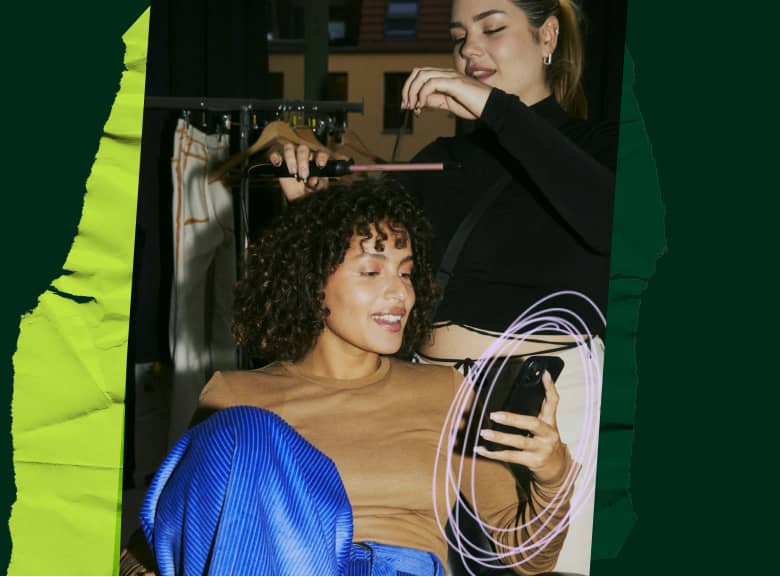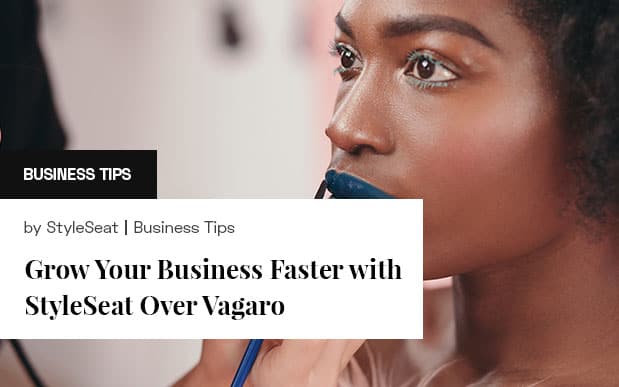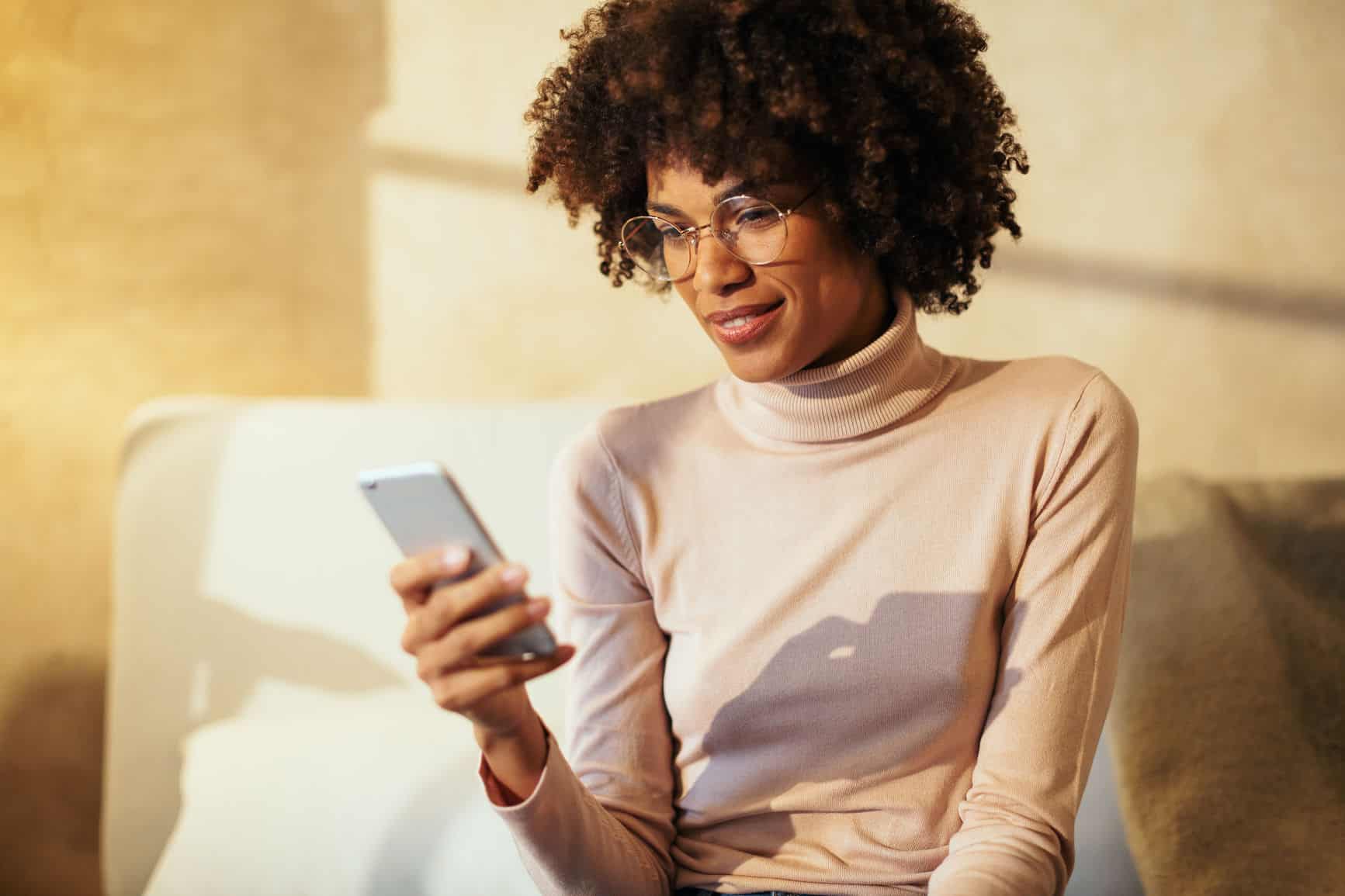StyleSeat Tools That Could Change Your Business

So you’ve mastered tools like “Online Booking” and “Client Notes.” That is awesome. Did you know there are 7 other tools that top performing stylists on StyleSeat use to power their business?
We rounded up some of our hidden gems, and encourage you to try them out!
Power Booking
This tool allows you to fill your schedule to its full potential.
If you provide a service that requires “processing” time — like hair color appointments — Power Booking gives you the ability to book an additional appointment during that processing time.
Your Power Booking settings can be found under your “Services” tab. When you select “Add a Service,” you will see a switch to turn on “Power Booking.”
After you turn Power Booking on, you can fill out the durations below to begin maximizing your schedule. Here is an example of how you could fill out your “Power Booking” time slots.
- Length: [60 min] This is the time it takes for the initial service ONLY. For example: If your service is “color” you would mark the “Length” as 60 min (the initial time spent applying foil to a client).
- Processing: [30 min] This is the times you have available while your client is waiting (i.e. hair color is setting) This is the free time you will now be able to fill with an additional appointment.
- Finishing: [30 min] This is the time you will be back with your client completing the service (i.e. taking foils out, blow dry)
- Clean Up: [15 min] This is the time you set aside to clean up in preparation for your next client.
Here is an example of what your appointment will look like when you book an additional appointment during processing time:

Recurring Appointments
Get firm commitments from your clients by scheduling “Recurring Appointments.”
If you have clients who require regular visits, offer them a reserved spot in your busy calendar in advance. By offering them priority booking, you will build customer loyalty and guarantee to fill those slots in your schedule.
You can schedule a recurring appointment the same way you book a regular appointment for your client. Simply switch the “recurring appointment” setting “ON” at the bottom of the “Create Appointment Booking Page.”
Vacation and Personal Time
You spend all day making your clients feel great; don’t forget to take a little time for yourself! With the “Vacation Time” feature, you can block off a portion of your schedule for a little rest and relaxation.
There is no need to contact your clients individually to let them know you won’t be bookable during your vacation. When clients check your availability, they will not see any openings during your time off.
You can block off vacation time in your “Advance Scheduler” tab.
Even if you aren’t ready to commit to an official vacation, there are still ways to make sure you have little breaks throughout your work day. You can use our “Personal Time” feature to block off time to run errands, for coffee breaks, or even Netflix breaks (we won’t judge).
To block off “Personal Time,” select the “Personal Time” option instead of “Client Appointment” on the “Create an Appointment” page.
Advanced Scheduling Options
Most stylists establish consistent work hours for themselves. Clients learn to book appointments during their regular work hours, and they have a good idea of how many appointments they can book in a week.
But what if you need to work a few extra hours during the holiday season? Maybe you can only work evenings next week because you will be taking a workshop in the mornings.
The “Advanced Scheduler” allows you to change your work hours during certain days without affecting your standard schedule for the year.
You won’t need to inform clients of the change either because your temporary hours will be reflected in your availability.
You can set your temporary hours in the scheduler tab. Click the wheel icon (settings button) in the top left corner and select “Adjust Upcoming Hours.”
URL Link (VIP Link)
Make it easy for clients to book you online by providing them with direct access to your profile through your VIP link.
Your link makes it simple for clients to book an appointment without having to search your name in the directory. Sharing your VIP link on your social profiles can also help you reach a broader audience and build your clientele.
You can copy and paste your personalized link from the “More Tab.” Click “My Profile,” and select “Promote.”
Email Marketing
When it comes to keeping clients engaged, communication is key.
Our “Email Marketing” tool helps you stay connected with clients. You can create your own campaign with one of our customizable email templates to remind clients to rebook, send them updates about new services, or let them know about a special offer.
You can track the performance of your campaigns in the “Email Marketing” Tab.
You will see things like the number of emails opened, the number of times the appointment link was clicked, and the number of appointments booked.
“Email Marketing” is currently only available on Desktop and you can find this tool in your “clients” tab.
Promotions
Use the promotions tool to give your clients extra incentive to book an appointment.
This tool allows you to offer a promotional price on a certain service (or services) for a specific amount of time.
Are you offering a new service most of your clients haven’t tried before? Run a promotion. Is business a little slow in July? Run a few promotions to fill those empty slots. Once your promotion is live, a banner will display above your service list and clients will be able to book the discounted price.
PRO TIP: The “Promotions” tool works best when coupled with the “Email Marketing” tool. On the day your “Promotion” goes live, create an “Email Marketing” campaign to let your clients know about your special offer.
Give StyleSeat a try here.
Have you mastered any of these secret weapons? We want to know your strategy. Email us at social@styleseat.com
For more business tips, check out these articles:
- Are Existing Clients As Important As New Clients?
- Is Your Business Instagramable?
- Top Five Reasons Your Profile Might Suck